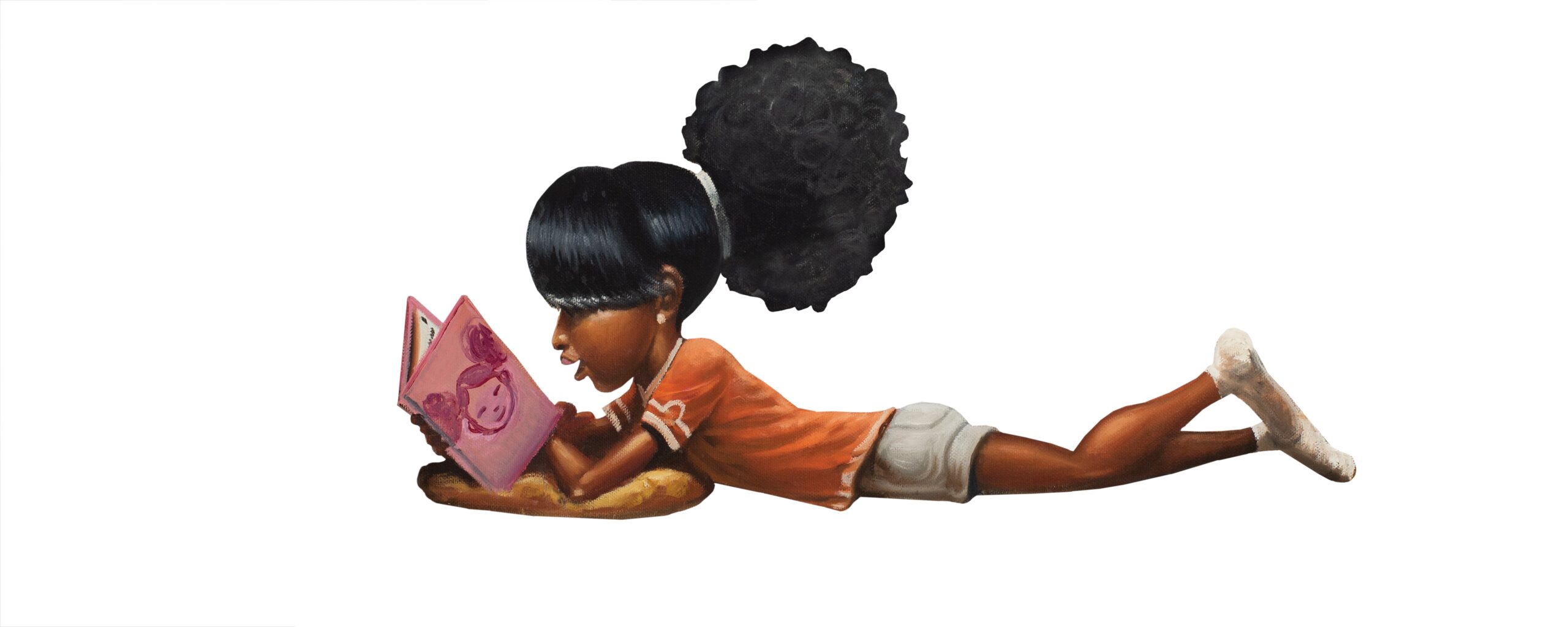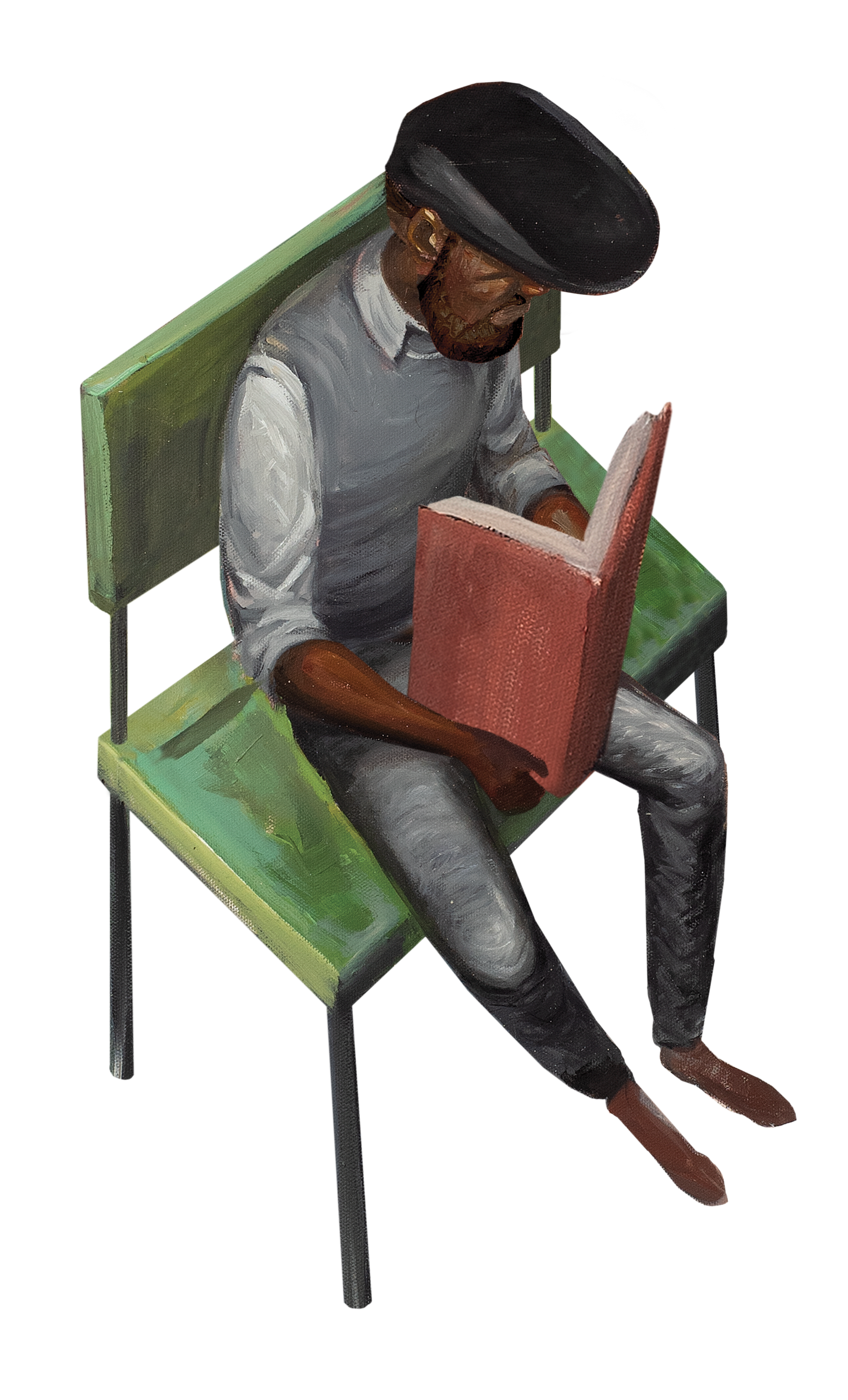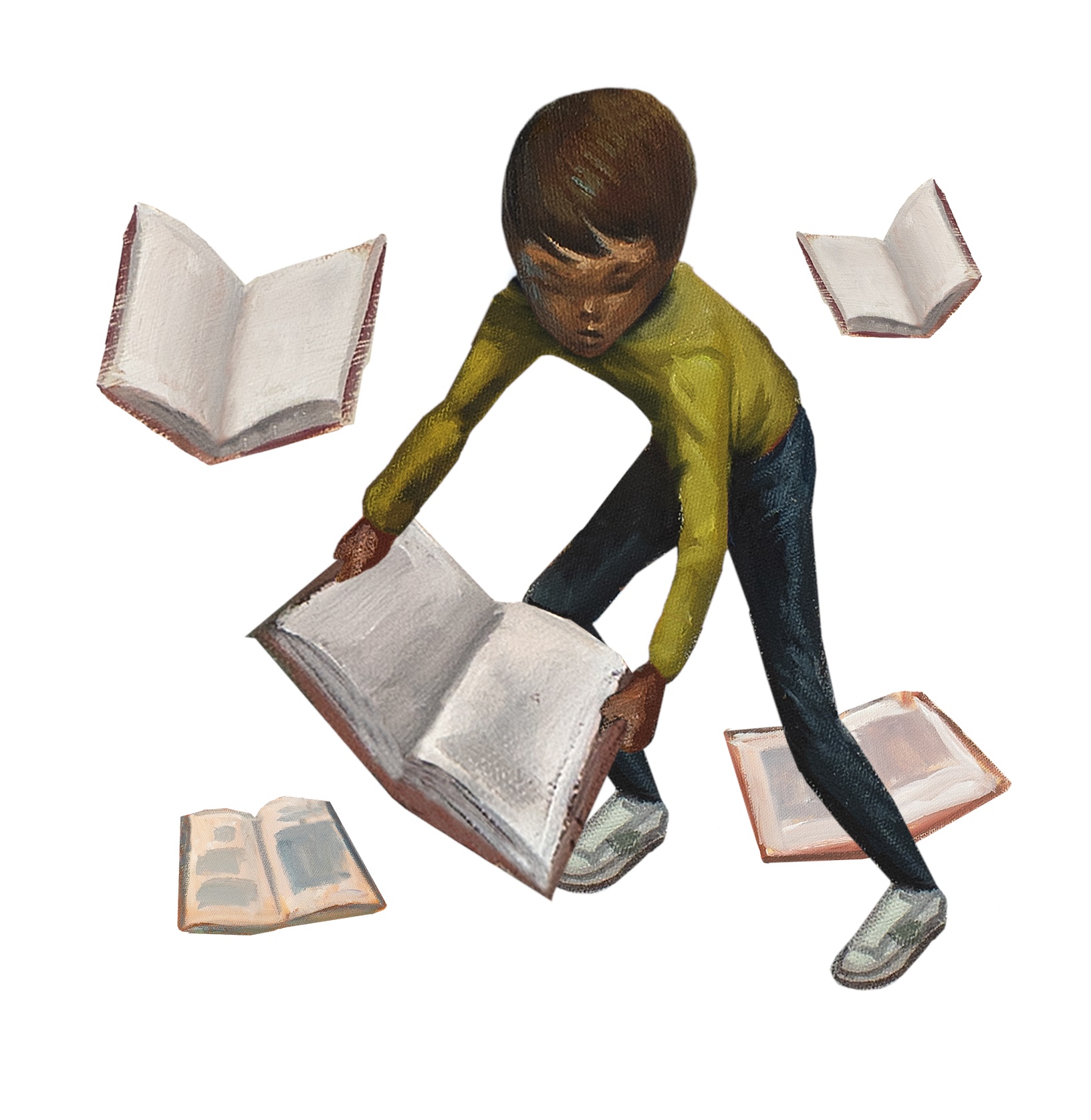IPL’S Summer Reading Program
Research shows that children who do not read during the summer can lose up to three months of reading progress and that loss has a cumulative, long-term effect. The Independence Public Library works to combat this reading loss each year by offering a Summer Reading Program for all Ages! IPL’s Summer Reading Program offers great activities, encourages kids to learn, read, and have fun in the sun!
Participate in our Summer Reading Program by signing up on BeanStack. You can download the BeanStack app from your the Google Play and Apple App stores, or it can be accessed here. Sign-up your whole family for one of the following age groups:
- Youth: 0-17 Years of Age
- Adults: 18+
Need Help Registering? See the instructions below or contact the Library at 620.331.3030.
Registering on BeanStack will also allow you to participate in IPL’s monthly reading challenges throughout the year, as well as get personal recommendations sent to your email, based on the reading materials you log!
BeanStack Instructions and Resources
- Visit this website (http://iplks.beanstack.org)
- Scroll down until you see the blue “Register an Individual or Family” button. Click that button.
- Choose whether you are registering yourself or you are an adult registering a child. An account may have multiple readers associated with it, so you can sign up with one account for multiple family members (other adults, teens, children, or daycare’s).
- If you are registering yourself, you will be asked to provide your information first.
- Please provide your name and email address (your email address is what you will use to sign into your account) and create a password.
- Please answer the required questions. The age and grade level questions make sure that each reader is assigned to the appropriate reading challenge. Adults need only to select “18+” for age and “Adult” for grade level.
- Once you are registered, you will have the opportunity to add other readers to your account.
- When you are done registering readers, you will be taken into your account. It will default to the first reader that you signed up.
- To switch between readers, click on the arrow next to the current reader’s name, and a drop-down list will appear of other readers on the account. Select the name of the reader you want to switch to. If you need to add a reader at any point after your initial registration, select “Add a Reader” from this list and enter the new reader’s information.
- If you have a large number of readers on the account, you will not see individual names on the drop-down list. Instead, select “Change Readers” and select the appropriate reader from the next screen.
- Congratulations! You are now successfully registered for our reading challenge.
- Click the “Log Reading” or “Log Reading and Activities” button in the upper lefthand corner of the screen.
- Select the accurate reader(s) and then the desired log type. Note that if readers are enrolled in a current challenge, they will only see the log types (books, minutes, pages, or days) used in that challenge. If they are not enrolled in an active challenge, they will see all active log types on our site. If they are enrolled in a reading list challenge, they will see an option to log for that challenge’s titles.
- Select the date for the reading session, keeping in mind that some sites may restrict back-dated logging so that readers can only log for dates up to 90 days in the past. Then enter any additional information, like title, author, and if you’d like to leave a book review. Note that some sites may have certain required logging fields, like title, and may allow or disallow logging multiple titles or completions at one time based on the site and challenge preferences.
- Click “Log.”
- The reading session will be added to the log and to any applicable challenge log. If warranted, the reader may earn badges, tickets, or rewards, which will pop up after logging.
- Once viewing a challenge, click over the “Badges” tab.
- Click any unearned logging badge and then click “Log Next Book/Minute/Page/Day.”
- Select the accurate reader(s) and then the desired log type. Note that if readers are enrolled in a current challenge, they will only see the log types (books, minutes, pages, or days) used in that challenge. If they are not enrolled in an active challenge, they will see all active log types on our site. If they are enrolled in a reading list challenge, they will see an option to log for that challenge’s titles.
- Select the date for the reading session, keeping in mind that some sites may restrict back-dated logging so that readers can only log for dates up to 90 days in the past. Then enter any additional information, like title, author, and if you’d like to leave a book review. Note that some sites may have certain required logging fields, like title, and may allow or disallow logging multiple titles or completions at one time based on the site and challenge preferences.
- Click “Log.”
- The reading session will be added to the log and to any applicable challenge log. If warranted, the reader may earn badges, tickets, or rewards, which will pop up after logging.
- Navigate to our BeanStack site and click “Sign In.”
- On the Sing In page, click “Forgot Your Password.”
- On the next page, enter the email or username attached to your account and click “Reset Password.”
- You will only receive an email to reset your password if there is an email address associated with your account. If there is not an email attached to the account, you will be prompted to contact a librarian to assist with the rest.